Android (Android) - Clash Meta client
This page describes how to connect to a LibCyber node using the Clash client on Android
Tutorial content
The LibCyber App is available now, if you have not used Clash or Clash Meta before, or are not familiar with it, please click here to use LibCyberApp.
Download, install, start
- Click here to download the client
Open the software and add nodes
After opening the software, as shown in the figure below, click "Configuration"
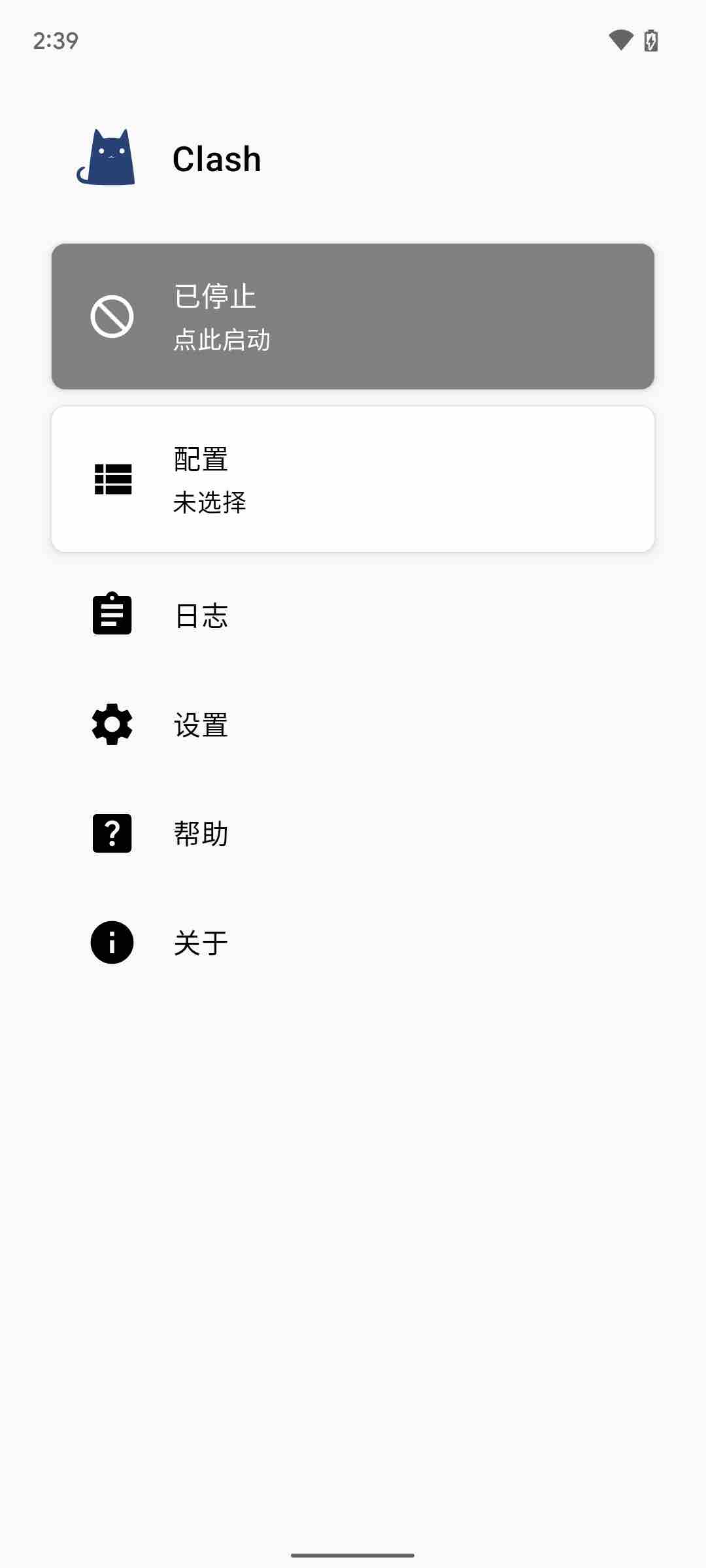
Click the plus sign in the upper right corner
Click URL (Import from URL)
As shown in the picture below, fill in "LibCyber" for the name, fill in your Clash subscription address for the URL (see the reminder below for how to get it), and fill in "1440" for automatic update, which means that it will be updated every 1440 minutes (24 hours). Do not set it too frequently. Otherwise, you may be banned from subscribing
ReminderThe Clash subscription link can be copied in LibCybernode list page, open the node list page, select "More/更多" tab and you can see the "default subscription address/节点订阅链接", just copy the link text in the text box.
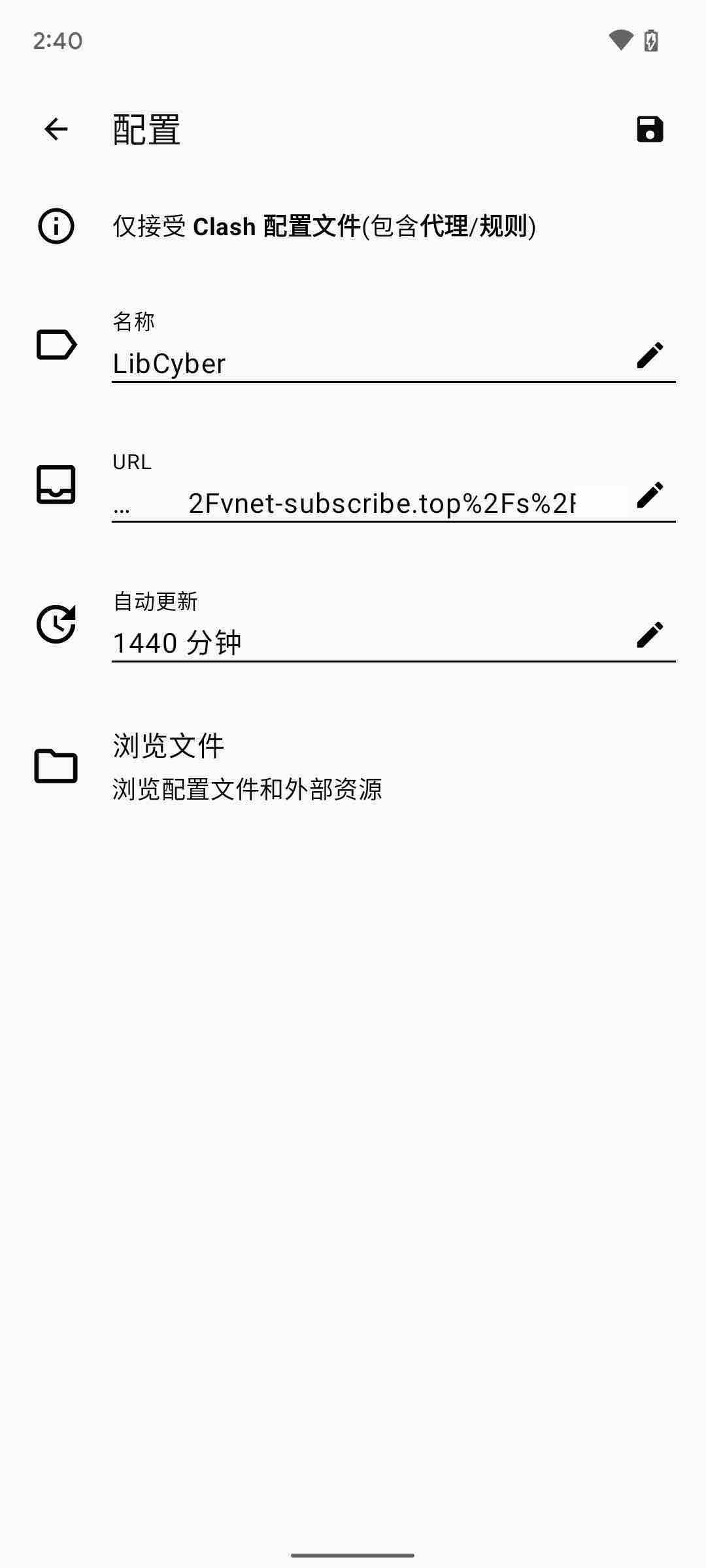
Click Save in the upper right corner
One click to select the LibCyber configuration application
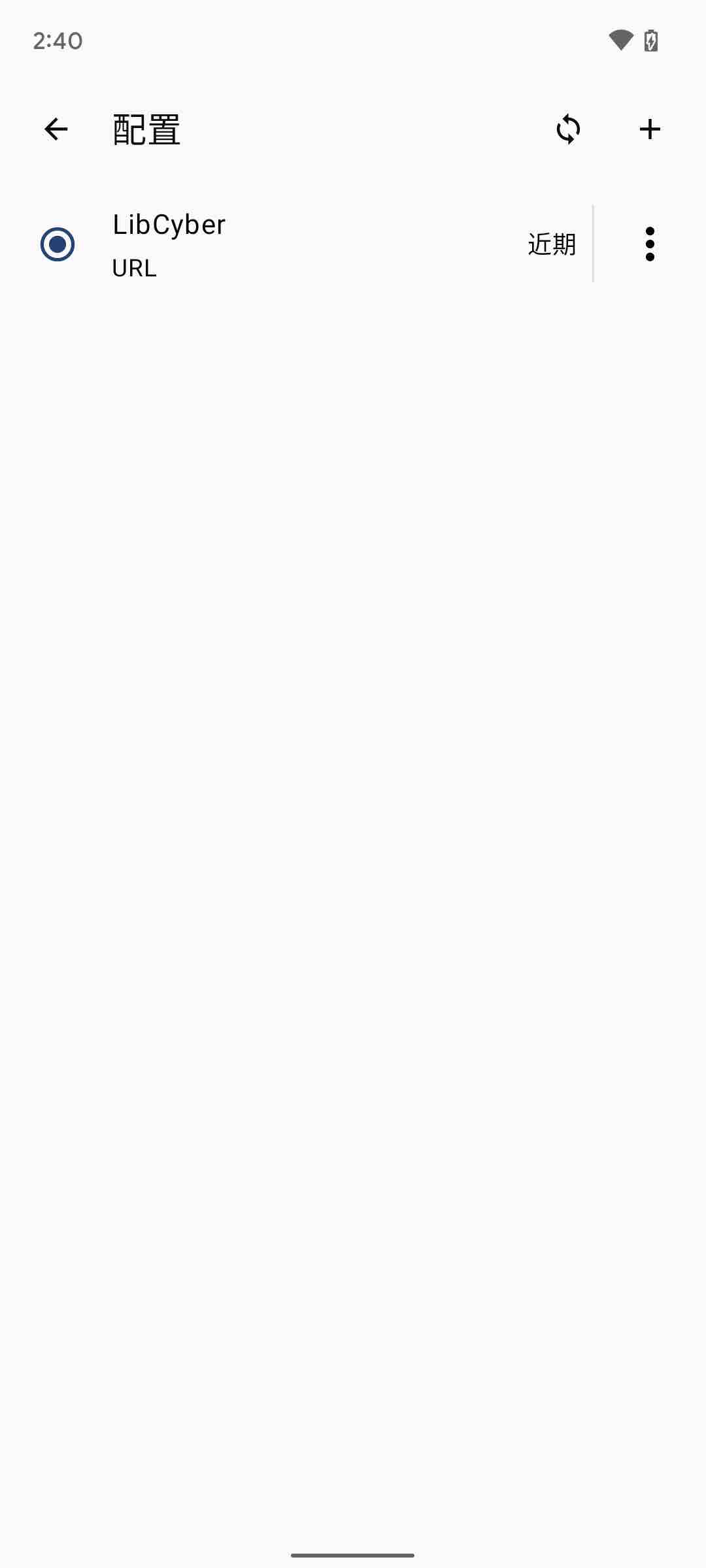
Return to the APP homepage, click the "Start" button on the top
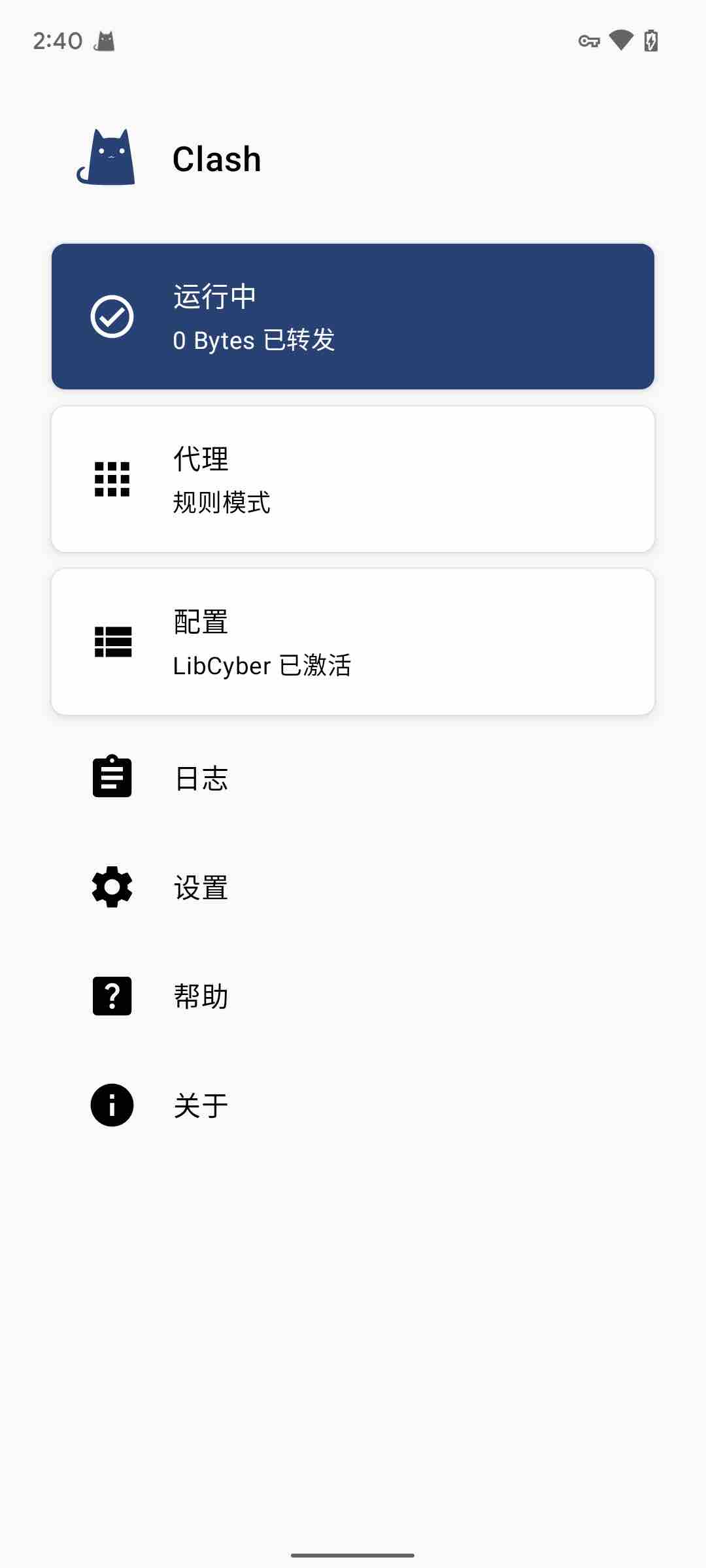
Switch node? (optional)
If you need to switch to a node in another country or region, start the connection first, then click "Proxy" and click on the node of the country or region.
Toggle global mode? (optional)
If you need to switch the global mode, first start the connection, then click "Proxy", click the three dots in the upper right corner, select "Mode" - "Global Mode" in the menu, then the node list will be refreshed once, and a new GLOBAL branch will appear on the top column, click the GLOBAL sub-column, and click the node named after the country and region again, and the switch is successful.