ios-iphone
#iOS
This page explains how to use the Shadowrocket client on iOS
Short video tutorial
Please strictly follow the video operations below. Unauthorized operations may cause privacy leaks when logging in to your ID! If you do not follow the tutorial and cause any problems, we are not responsible and will cancel your order!
Quick link: LibCyber nodelist page
After adding the node, it is best to turn on the node automatic update function (click the bottom bar Settings-Subscription-Update-check automatic background update and update when opened)
View graphic tutorial
1. Get Apple Shared ID
It is recommended to purchase an Apple account in the US from taoid.top, which can be used to download any APP that is not available in China.
If you do not want to purchase an Apple account, you can purchase the LibCyber high-speed node and above package, and then go to LibCyber node list page Obtain the shared account in the iOS section (availability is not guaranteed, there are always fools who abuse the account, resulting in locking and tying the phone).
- The first step is to open the Node List Page of the LibCyber website, click on the iOS column, scroll down and find Overseas Apple Account column
2. Log in to the App Store and download the software
Please strictly follow the video operation below, and be sure not to log in our ID in the phone settings to avoid privacy leaks! If you do not follow the tutorial and cause any problems, we are not responsible and will cancel your order!
View graphic tutorial on switching ID
If two-step verification related information is displayed when logging in, select "Other option" => "Not upgrade"
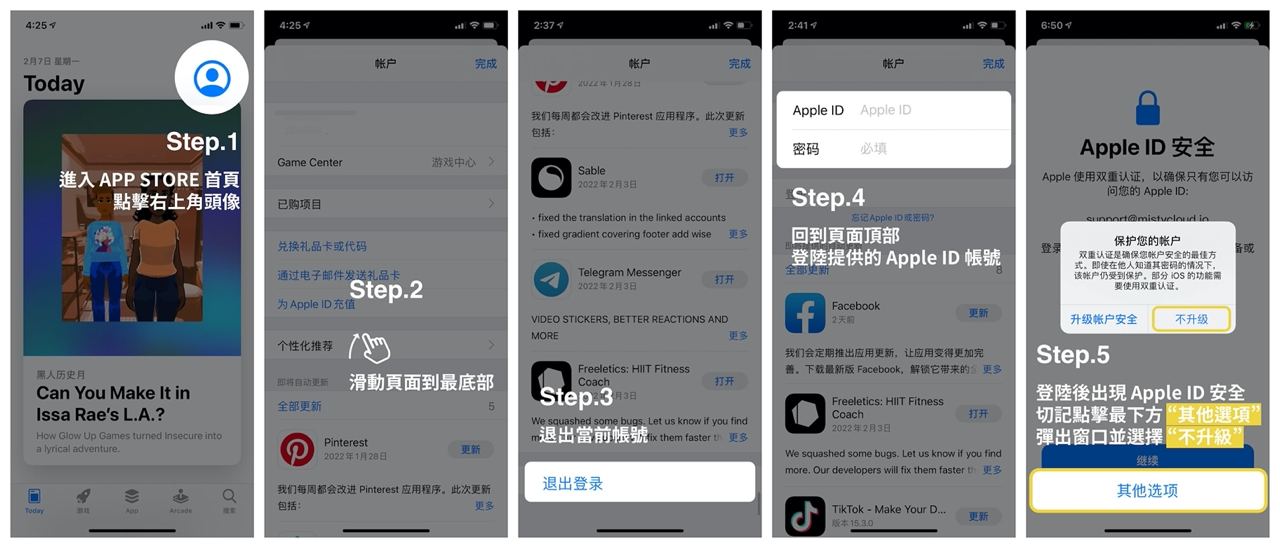
Click on the profile picture in the upper right corner of the App Store, scroll down until you see the "Logout" button, click on it to log out of your account, and then log in with our ID.
If two-step verification related information is displayed when logging in, select "Other option" => "Not upgrade"
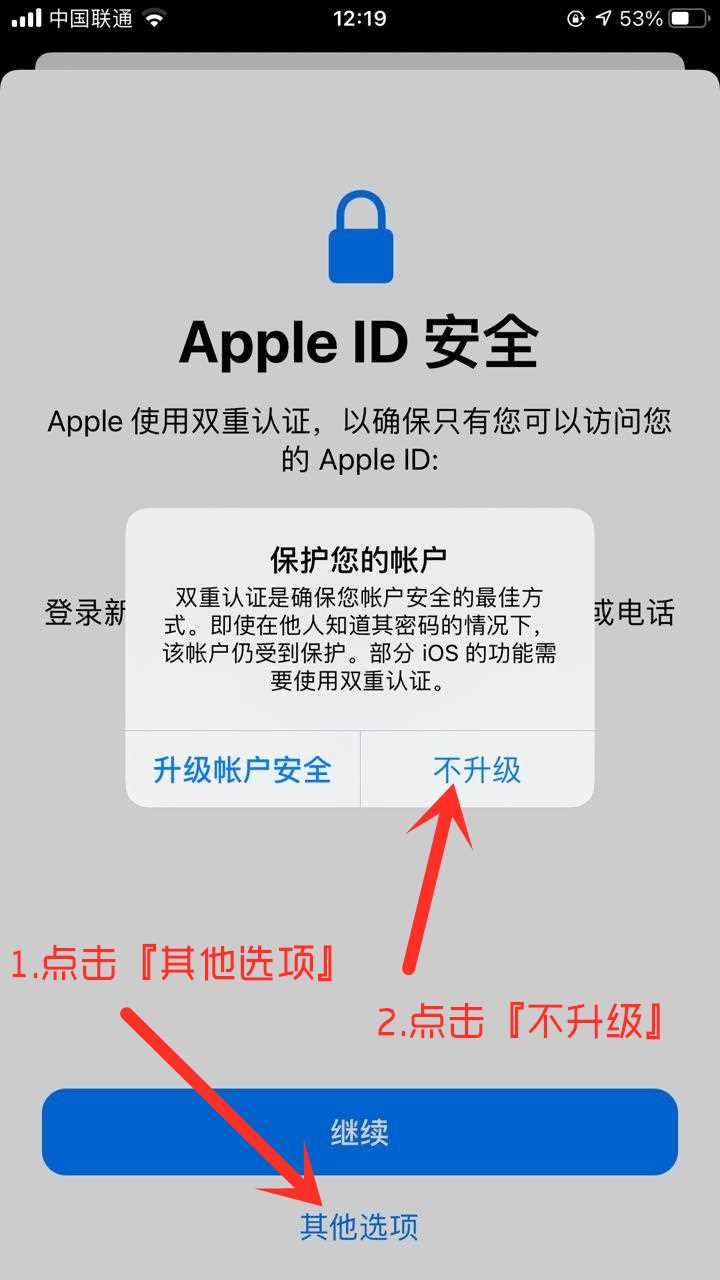
The App Store may reload after successful login. If there is no response for a long time, try reopening the App Store.
- After successfully logging in, click the top right corner avatar to enter the personal page, click Purchased Purchased Items - to enter a list of purchased apps, click the download button on the right side of Shadowrocket, and look for the genuine icon , don't download it by mistake.
- Look for the icon of Shadowrocket, don’t download it by mistake! If it cannot be found, the ID switch was not successful.
![]()
- After downloading, click on the app you just downloaded (look for the App icon)
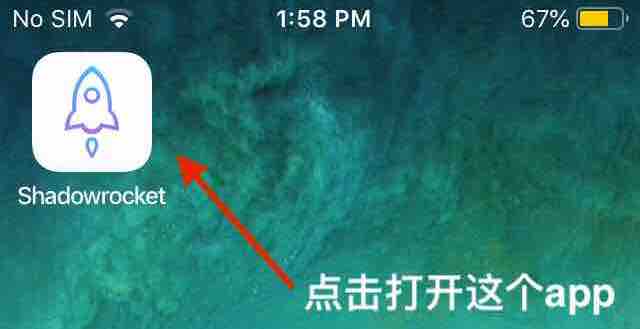
- ⚠️ After you can open the app normally, be sure to change back to your own account in the App Store**
⚠️ It is strictly prohibited to share accounts, otherwise we will not be held responsible if you encounter locks and account bans.
3. Add subscription and load node
- Use Safari browser to open LibCyber node list page. In the opened web page, select the iOS column, put down and scroll to find and click the [One-click subscription] button (required) and the [One-click import rules] button (optional), as shown below:
If you open this page in WeChat/QQ/Baidu app, the jump may be blocked. Please use Safari browser to open this page. Or, click the first cyan QR code button in the picture below to take a screenshot of the subscription QR code. Then scan the code in the Little Rocket app to add
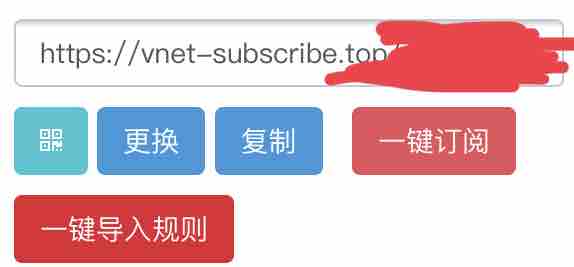
- After clicking one-click subscription, you will jump to the APP to automatically complete the node import.
If you encounter network problems when importing, after switching to 4g5g network, slide LibCyber (china-nav.app) to the right in the app and click the "Update" button that appears on the left
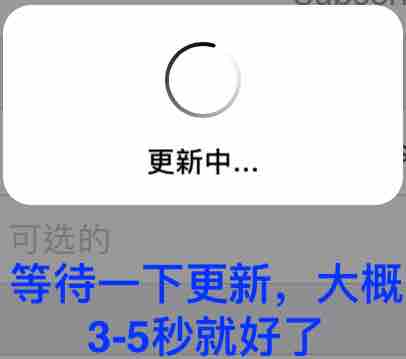
- (Important) After the node is downloaded, if the "Automatic background update" prompt pops up, click Enable.
- Click "Home" in the lower column - click to select the valid node named country and region, and finally click the connection switch in the upper right corner.
After purchasing the package, if there is no automatic refresh, manually update the node once, slide the LibCyber (china-nav.app) subscription group to the right, click the "Update" button on the left, wait for the update to be successful, and then reselect the node. It is recommended to turn on the automatic update node: in the lower column "Settings"-Subscription-check "Automatic background update"
4. Connect nodes
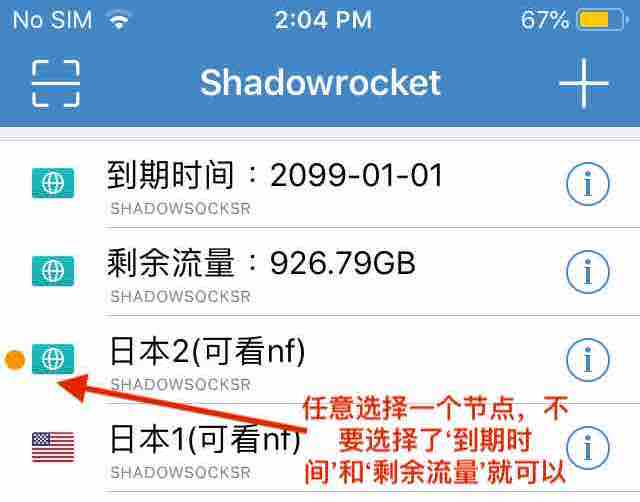
- Click to connect, authorization is required for first time use
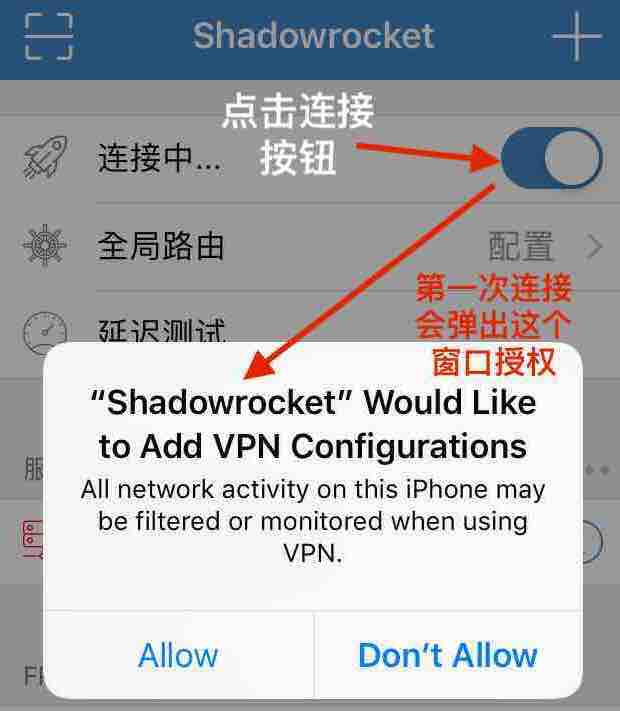
- After clicking "allow" or "Allow", jump to fingerprint or face authorization
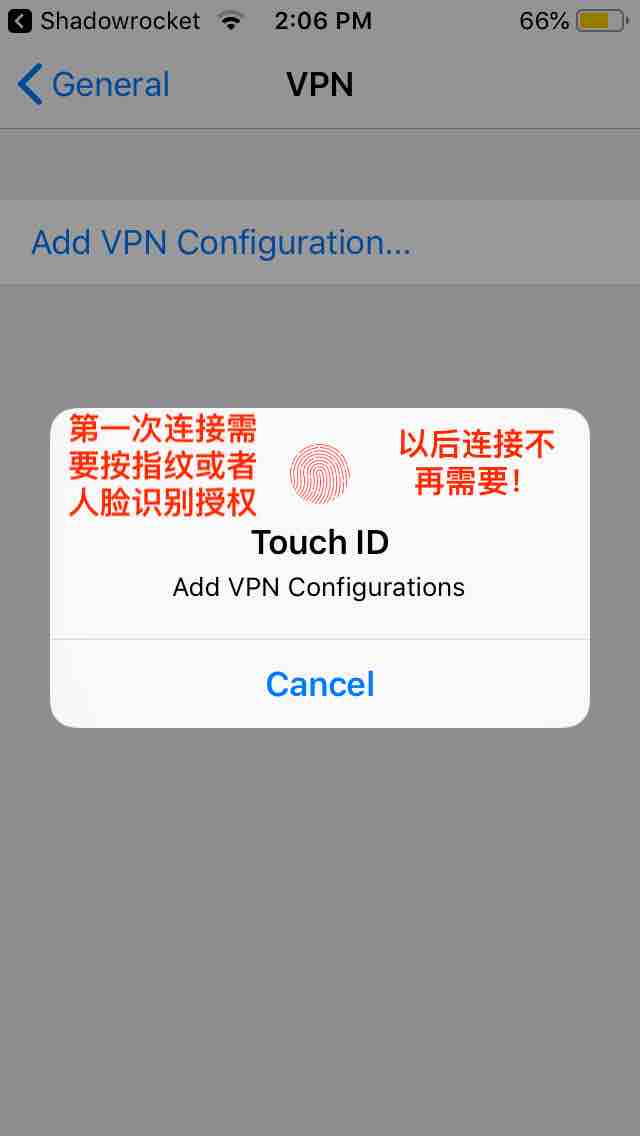
- The "VPN" icon appears in the status bar at the top of the screen, and "Not Connected" changes to the node name, indicating a successful connection.
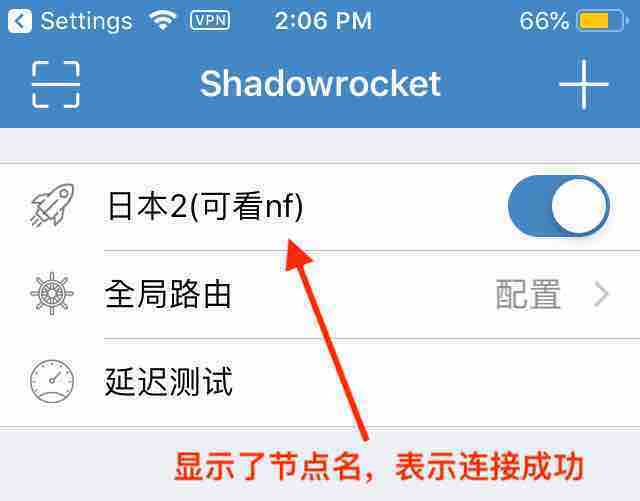
5. Successfully access the Internet
- Test it on your browser

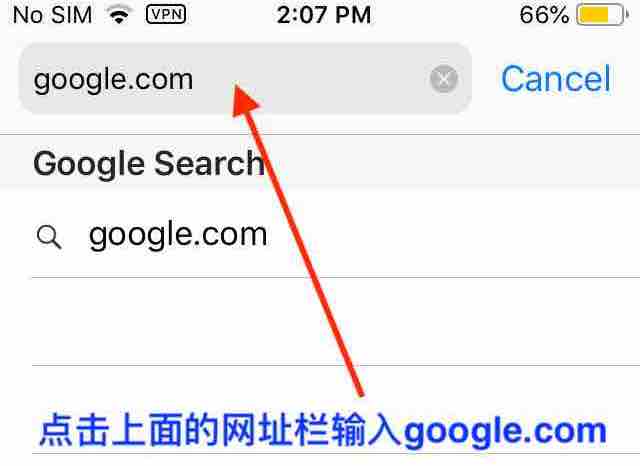
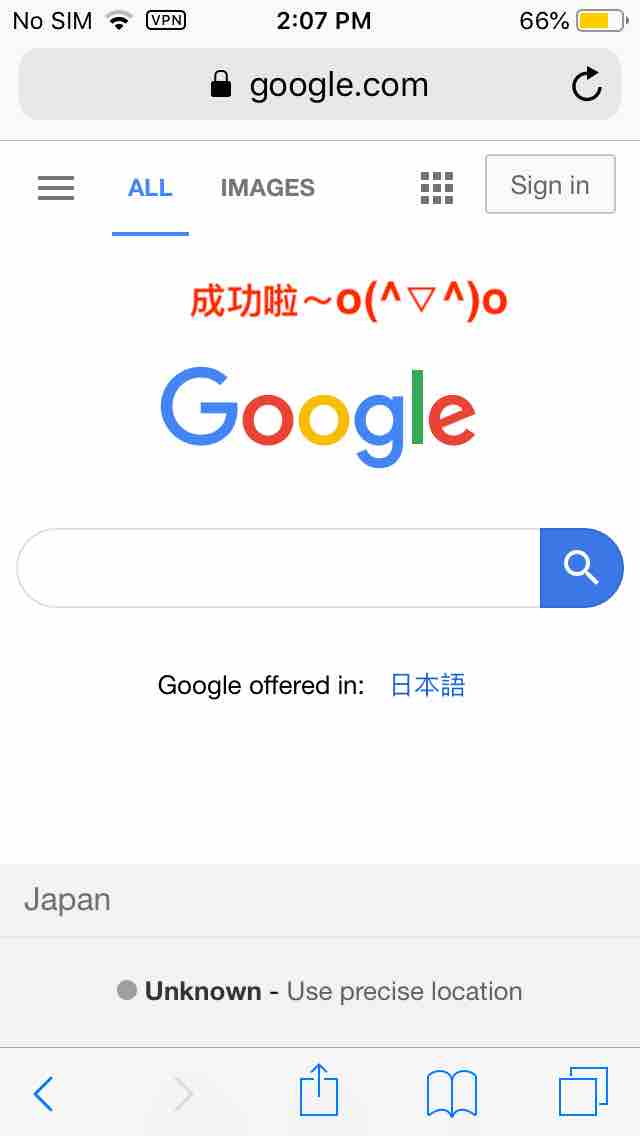
- Now it’s successful~
When making a WhatsApp call, it is best to switch "Global Routing" to "Proxy" in the Shadowrocket "Home" page, and make sure that "UDP" in the "Settings" page is unchecked to enable forwarding.